 Fences is a free for personal use application by Stardock that helps unclutter the desktop with minimal user interaction. A "Fence", a term coined by this program, is an icon group on your desktop. Fences is an add-on to your desktop, not a replacement.
Fences is a free for personal use application by Stardock that helps unclutter the desktop with minimal user interaction. A "Fence", a term coined by this program, is an icon group on your desktop. Fences is an add-on to your desktop, not a replacement.Hiding and unhiding the fences can be done by a simple double-click on the desktop. This means that you can work with a icon free desktop for most of the day. If you need any shortcuts you simply double-click the desktop, the fences containing the icons appear and you can launch them normally.
Here is a video with Fences app in action:
Here are more notes on this software:
- Behavior: the floating areas (or “areas” as I will call them from this point onward) can be moved, resized, and renamed at will (which includes all the icons within them, of course). They snap to grid too, which is nice.
- Icons: to add icons to an area simply drag and drop. Icons magnetically float to the top until they encounter other icons, but other than that you can arrange them at will. You can add more icons than can fit the visible area, whereby a navigation bar will appear to help you scroll down (see image to the right). You do not need to place all of your desktop icons inside areas.
- Quick-hide icons: double click on an empty area of your desktop and all icons (and floating areas) will disappear; doing it again afterwards will make them reappear. If you need to you can set exceptions for some icons so that they will always be visible even as the others are hidden (which can be done straight from the context menu). Just think, you could set it so that all clutter is instantly hidden except for core set of icons that you always want to see.
- Context menu integration: all of this software’s functions are accessible throught the right click menu, which is nice.
- Bugs: testing on Windows XP SP3, I found, unfortunately, that every time I would add a new “area” my system would create it for me and then would crash (this also happened when I first installed since the first thing the program does is create a bunch of areas). At first this issue seemed like a deal breaker, but once I had created my requisite 5 areas that I needed, the program worked fine provided that I did not add more areas. This sort of dedication is exactly why you should immediately click the “buy me a beer” icon in this site’s sidebar and donate money to Freewaregenius. (I hope they fix this bug sooner rather than later).
- Freeware?: free for personal use, although as mentioned this alpha version will expire in Aug 2009. It looks like there will be some sort of addon or professional version that allows for advanced customizations and skins, so I am hopeful that the basic functionality will remain free post-alpha.
Fences runs on all of Windows XP, Windows Vista, and Windows 7. On Vista and Win7, both 32bit and 64bit versions are supported.
Since Fences uses nearly no system resources, having the operating system is its only requirement. Download Fences.
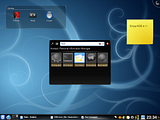 You can also try KDE 4, which comes with something very similar built in, with the exception that icons by default are in their "fences" or in KDE terms "folder view". Another nice feature of the KDE implementation is that there can be "fences" or "folder views" of any folder on the computer, not just the Desktop! KDE 4 runs on Linux (doh), Mac OSX and Windows. In case you don't know what KDE is, read all about it here or you can just go ahead and download KDE.
You can also try KDE 4, which comes with something very similar built in, with the exception that icons by default are in their "fences" or in KDE terms "folder view". Another nice feature of the KDE implementation is that there can be "fences" or "folder views" of any folder on the computer, not just the Desktop! KDE 4 runs on Linux (doh), Mac OSX and Windows. In case you don't know what KDE is, read all about it here or you can just go ahead and download KDE.
