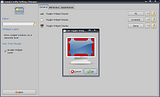The lightweight file manager that I use is Thunar. It will work too if you use Rox-Filer or PCManFM. I avoided using Nautilus as it is the default file manager in Gnome and I don’t want it to mess up my system.
Instructions
1) Create a folder in your Home directory and name it Desktop_Folder.
2) Move all your desktop shortcuts and files to this folder. In the future, this will be the folder where you place all your shortcuts and files that you want to have quick access to.
3) Install Thunar and CompizConfig Settings Manager
sudo apt-get install thunar compizconfig-settings-manager4) Open up Compiz Config Manager (System-> Preferences->CompizConfig Settings Manager)
5) Go to the Widget Layer section. Click on the Behavior tab.
Enter the following in the Widget Windows field
title=Desktop_Folder - File Manager & class=Thunar6) Click on the General tab, on the third row of “Toggle Widget Display”, configure the screen corner to activate the widget. For me, I chose the bottom right corner.
7) Close Compiz Settings Manager. Go to System->Preferences-> Sessions (or Startup Applications if you are using Jaunty). Create a new entry and enter the following:
Name: Thunar
Command: thunar /home/your_username/Desktop_Folder
That’s it. Whenever you startup your computer, Thunar will load up with the Desktop_Folder directory and hide itself behind the screen (in the widget layer). Whenever you need to access your files, simply point your mouse to the bottom right corner of the screen to display Thunar. There you will find all your shortcuts and files. To make it dissapear, don't close it but instead, point your mouse to the bottom right corner again or just switch to another window and it will close by itself, but don't close it or else it will stop working!
[via maketecheasier.com]