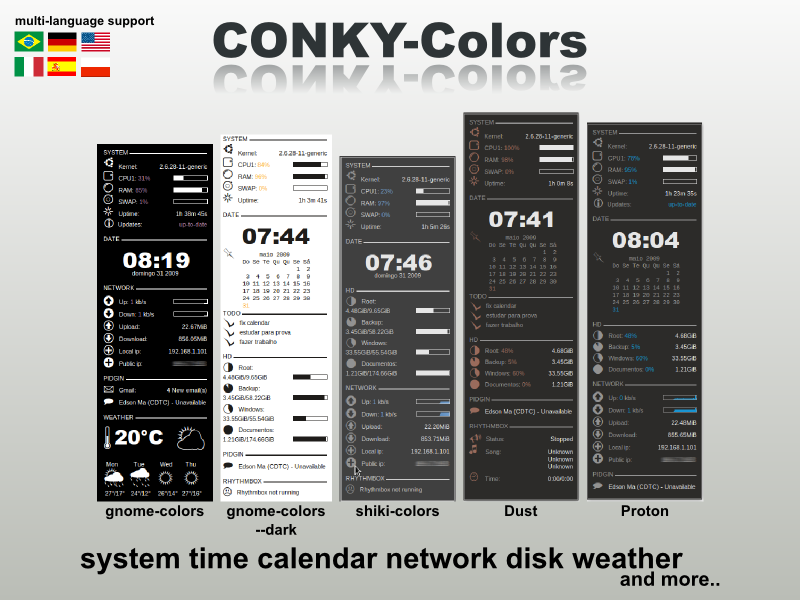Conky is a free, light-weight system monitor for X, that displays any information on your desktop but it's quite difficult especially for beginners to set up.
CONKY-colors Plus is an easier way to configure Conky: it automatically generates a .conkyrc file with different themes, calendar, some useful scripts such as weather, Rhythmbox, it supports multiple languages: English, Spanish, Italian, Polish, German and Portuguese and so on.
CONKY-colors Plus is an easier way to configure Conky: it automatically generates a .conkyrc file with different themes, calendar, some useful scripts such as weather, Rhythmbox, it supports multiple languages: English, Spanish, Italian, Polish, German and Portuguese and so on.
Here is how to use CONKY-colors Plus:
1.
2. Download and extract the conky-colors.tar.gz, use the terminal to navigate to it's directory and type this in terminal:
3. To see the options (the way you want to configure conky):
4. And after you decide on what options to use, type this (replace (options) with the desired options):
For instance, I choosed these options:
Which mean: English language, proton theme, 2 cpu's, show available updates, calendar for which the week starts on Monday, hard disks, network and the ubuntu logo.
Like I said, use the ./conky-colors --help command to see the available options.
5. Now you need to update the font cache:
6. Attention: In the conky-colors.tar.gz archive there is a hidden .scripts folder where you will find some scripts you can use. For the weather forecast there is a deb file and all you have to do is install it.
To find out how to configure those scripts, see here:
Conky Weather Script: http://ubuntuforums.org/showthread.php?t=869328
Conky SSL Mail Script: http://ubuntuforums.org/showthread.php?t=869771
Conky Rhythmbox Script: http://ubuntuforums.org/showthread.php?t=928168&highlight=conky+rhythmbox
Conky Pidgin Script: httpp://ubuntuforums.org/showthread.php?t=969933&highlight=pidgin+conky
If you choose --update apt-get option, open ~/.scripts/updates_monitor and read the instructions (debian/ubuntu users only).
If you choose --todo, create a file called ToDo.txt in your home and open ~/scripts/task file to install this script. It helps you to easy add and remove tasks.
7. To run conky, press Alt + F2 and type:
8. To run conky at startup, you have to do more than just run the conky command, because conky needs to be started after the desktop shows up, so that conky appears on top. So to do that, create an empty file in your home folder, let's call it .conky-startup.sh, make it executable and put this in it:
Save the file and go to System > Preferences > Startup Applications, click "Add" and add the path to the .conky-startup.sh file, for instance /home/.conky-startup.sh
You may also want to read about a great Conky alternative with HTML support.
sudo apt-get install conky python-statgrab2. Download and extract the conky-colors.tar.gz, use the terminal to navigate to it's directory and type this in terminal:
make3. To see the options (the way you want to configure conky):
./conky-colors --help4. And after you decide on what options to use, type this (replace (options) with the desired options):
./conky-colors (options)
make installFor instance, I choosed these options:
./conky-colors -l en -c proton -cpu 2 --updates --calendar -m --hd --network --ubuntuWhich mean: English language, proton theme, 2 cpu's, show available updates, calendar for which the week starts on Monday, hard disks, network and the ubuntu logo.
Like I said, use the ./conky-colors --help command to see the available options.
5. Now you need to update the font cache:
fc-cache -v -f6. Attention: In the conky-colors.tar.gz archive there is a hidden .scripts folder where you will find some scripts you can use. For the weather forecast there is a deb file and all you have to do is install it.
To find out how to configure those scripts, see here:
Conky Weather Script: http://ubuntuforums.org/showthread.php?t=869328
Conky SSL Mail Script: http://ubuntuforums.org/showthread.php?t=869771
Conky Rhythmbox Script: http://ubuntuforums.org/showthread.php?t=928168&highlight=conky+rhythmbox
Conky Pidgin Script: httpp://ubuntuforums.org/showthread.php?t=969933&highlight=pidgin+conky
If you choose --update apt-get option, open ~/.scripts/updates_monitor and read the instructions (debian/ubuntu users only).
If you choose --todo, create a file called ToDo.txt in your home and open ~/scripts/task file to install this script. It helps you to easy add and remove tasks.
7. To run conky, press Alt + F2 and type:
conky8. To run conky at startup, you have to do more than just run the conky command, because conky needs to be started after the desktop shows up, so that conky appears on top. So to do that, create an empty file in your home folder, let's call it .conky-startup.sh, make it executable and put this in it:
#!/bin/bash
sleep 30 && conky ;Save the file and go to System > Preferences > Startup Applications, click "Add" and add the path to the .conky-startup.sh file, for instance /home/.conky-startup.sh
You may also want to read about a great Conky alternative with HTML support.