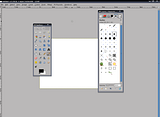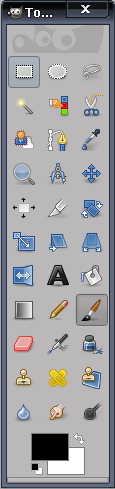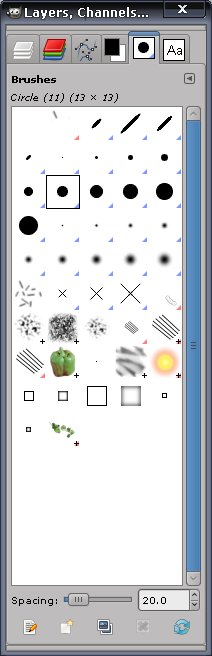Normally, Gimp panels are de-attached from the main window, so you practically have 3 windows:
And that can be bad for productivity and usability. But you can change that to auto-hiding dock panels. To understand better, watch a video I just recorded:
And that can be bad for productivity and usability. But you can change that to auto-hiding dock panels. To understand better, watch a video I just recorded:
Here is how to make auto hiding Gimp panels:
1. Install gnome-swallow-applet.
For Ubuntu, it's in the universe repo:
sudo apt-get install gnome-swallow-applet2. Download start_gimp.sh, gnome-panel-config.sh and sessionrc.swallowed
3. Copy start_gimp.sh and gnome-panel-config.sh to your /bin folder and make them executable:
sudo chmod a+x /bin/start_gimp.sh
sudo chmod a+x /bin/gnome-panel-config.sh4. Copy sessionrc.swallowed to your .gimp-2.6 hidden directory from your home folder (~/.gimp-2.6/)
5. An important step so you don't get errors:
-Open Gimp and resize your "Toolbox" panel width to 1x0 (3 icons per row), like so:
-And also, make the "Layers, Channels, Paths, Undo - Fonts, Palettes, Gradients, Patterns, Brushes" panel width as small as possible while the tabs are still visible (and make sure the window name is exactly as seen here). Anyhow, it's size should not surpass 204px (width) (if you need bigger auto-hiding pannel, edit start_gimp.sh):
6. Now you can run Gimp like so:
start_gimp.sh --session swallowedWhat to do if errors occur
1. Read step 5 again!
2. Post here your error and we'll solve it.
Credits: knarf user @ubuntuforums.org
2. Post here your error and we'll solve it.
Credits: knarf user @ubuntuforums.org