Pinguy OS 13.10 (based on Ubuntu 13.10) has been released with GNOME 3.10 by default, along with some new tweaks.
Pinguy OS is a remastered Ubuntu with a lot of useful default applications - great for those who don't like to do a lot of tweaking and want an OS that "just works".
This is the final 13.10 release but it's called beta because only LTS releases are considered stable.
Non-LTS Pinguy OS releases use bleeding edge software - for instance, the latest 13.10 ships with XBMC 13 alpha as well as GNOME 13.10 which isn't included by default in Ubuntu 13.10 so it's not considered fully stable.
The latest Pinguy OS 13.10 ships with the GNOME 3.10 desktop with GNOME Shell as the default "shell", customized with various extensions. Since GNOME 3.10 is used, it means you'll get all the goodies available in the latest stable GNOME, which aren't available in Ubuntu 13.10 by default: client side decorations for applications such as GNOME Tweak Tool, GNOME Documents and so on, the new GNOME Shell System Menu, pagination in the GNOME Shell app picker, all the System Settings improvements included in GNOME 3.10 and more. You can read more about what's new in GNOME 3.10, HERE (also see: How to install GNOME 3.10 in Ubuntu 13.10).
Pinguy OS 13.10 video
Below you can watch a quick Pinguy OS 13.10 overview:
(direct video link)
GNOME Shell customizations
Pinguy OS 13.10 continues to use Docky, like in the previous releases: a bottom dock used as a taskbar / app launcher and a second dock at the left with auto-hide enabled by default, which lets you quickly access the folders in your home directory.
For the menu, Pinguy OS 13.10 uses Gno-menu, a traditional styled GNOME Shell menu "that aims to offer all the essentials in a simple uncluttered intuitive interface". The Activities hot corner is disabled by default but you can enable it from the Gno-menu preferences or you can access the Activities Overview by using the Super (Windows) key:
Other GNOME Shell extensions enabled by default in Pinguy OS 13.10:
- Frippery move clock: moves the clock on the right;
- Media player indicator: Ubuntu Unity-like sound indicator;
- Messaging Menu: Unity-like messaging menu;
- TopIcons: shows legacy tray icons on the GNOME Shell Top Bar;
- User Themes: lets you change the GNOME Shell theme;
- Workspace indicator: displays an indicator on the GNOME Shell Top Bar that indicates the current workspace and lets you switch between workspaces;
- Appsearch: searches the software repository and provides results in the GNOME Shell overview.
- Ignore request hide titlebar: makes GNOME Shell ignore requests to hide the titlebar for maximized windows.
For the GTK theme, Pinguy OS 13.10 uses Zukitwo, with elementary window borders and Zukitwo as the default GNOME Shell theme. The default icon theme is the beautiful Faience Azur, but more are available, like elementary, all the Faience and Faenza icon themes and more.
Tweaks available by default
Pinguy OS 13.10 ships with various tweaks that contribute to a great default experience:
- Pipelight is installed by default so you can watch Netflix and other video streaming services that require Silverlight in Pinguy OS, without having to configure anything;
- TLP, a tool that applies various tweaks to your laptop to save battery power, is installed by default in the latest Pinguy OS 13.10;
- zram-config, an upstart script that enables Zram, is used by default for better performance. With this tweak, a RAM based block device is created which acts as a swap disk, but is compressed and stored in memory instead of swap disk (which is slow), allowing very fast I/O and increasing the amount of memory available before the system starts swapping to disk;
- preload is installed by default - this is a daemon that stores the frequently used files in memory for faster startup times;
- Profile Sync Daemon, a tool that moves the web browser profile to RAM, reducing disk writes and providing increased speed and responsiveness, is installed by default but not enabled. For how to enable/configure it, see THIS article.
Default applications
In Pinguy OS 13.10, Nemo is the default file manager, replacing Nautilus. Along with Nemo, there are also two nice plugins installed by default: IMDB Thumbnailer (sets movie covers fetched from IMDB as thumbnails in Nemo / Nautilus) and Cover Thumbnailer (displays images as folder thumbnails, useful for image folders or music folders that include cover art):
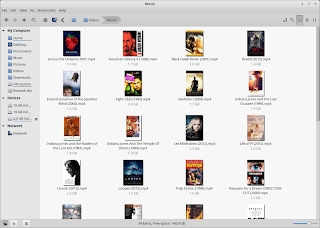 |
| IMDB Thumbnailer with Nemo file manager - screenshot via PinguyOS Forum |
Another interesting change in the latest Pinguy OS 13.10 is the addition of the Windows version of Adobe Flash, used instead of the native Linux Flash (which only receives bugfixes) thanks to Pipelight. And also, as I mentioned above, Silverlight has been added and enabled by default with the help of Pipelight:
 |
| Native Firefox with Adobe Flash Player 11.9 and Microsoft Silverlight plugins, both running under Wine with Pipelight |
 |
| Netflix under Pinguy OS 13.10 (screenshot via PinguyOS forum) |
A new default application has been added: Variety, a cool wallpaper changer that can automatically download wallpapers from sources such as Wallbase, Flickr, Wallpapers.net and more.
Among the applications included by default with the latest Pinguy OS 13.10 are: Firefox 25, Thunderbird 24.1.1, LibreOffice 4.1.3, Nemo 2.0.8, Clementine 1.2.0 (but 1.2.1 is available as an update) Steam 1.0.0.45, Skype 4.2.0.11 VLC 2.0.8, GNOME Documents 3.10, Empathy 3.10.2, Deluge 3.6, Calibre 1.13.0, Cheese 3.10, XBMC 13 alpha, Spotify 0.9.4.183, GNOME Tweak Tool 3.10.1 and Ubuntu Software Center 13.10, among others, on top of GTK 3.10.5 and GNOME Shell 3.10.2.1.
Like Ubuntu 13.10, the latest PinguyOS includes the 3.11.0 Ubuntu Linux Kernel, Xorg server 1.14.3 and Mesa 9.2.1.
And as usual, codecs, Java (icedtea and OpenJRE), G-talk plugin and so on are all installed by default.
Download Pinguy OS 13.10 (beta 3 - final)
For support visit the Pinguy OS Forum.






