The application even supports streaming torrents with multiple video files, although I'm not sure if the video files are played in order (if you try it, let us know in the comments).
Peerflix is actually what Popcorn Time uses under the hood, but you can use it separately so you can stream any video torrent and use any video player you want.
Install Peerflix in Ubuntu
1. To install Peerflix in Ubuntu or Linux Mint, firstly you'll have to add the Node.js reposiktory and install nodejs:
sudo apt-get install curl
curl -sL https://deb.nodesource.com/setup_5.x | sudo -E bash -
sudo apt-get install nodejs2. Next, install Peerflix using the following command:
sudo npm install -g peerflixUpdate -> Arch Linux users can install Peerflix via AUR: stable | git.
Optional: Firefox integration (via Pinguy)
Below you can watch a quick video I recorded a few minutes ago, demoing Peerflix (with VLC) streaming torrents directly from Firefox:
(direct video link)
To set up these tweaks, use the instructions below (requires VLC).
Setting this in Chrome is more complicated, here's an example.
sudo apt-get install vlc xterm python-libtorrent wgetwget https://raw.github.com/hotice/webupd8/master/Torrent-Video-Player -O /tmp/Torrent-Video-Player
sudo install /tmp/Torrent-Video-Player /usr/local/bin/3. For Magnet Links support, use the commands below:
wget https://raw.github.com/danfolkes/Magnet2Torrent/master/Magnet_To_Torrent2.py -O /tmp/Magnet_To_Torrent2.py
sudo install /tmp/Magnet_To_Torrent2.py /usr/local/bin/
wget https://raw.github.com/hotice/webupd8/master/Magnet-Video-Player -O /tmp/Magnet-Video-Player
sudo install /tmp/Magnet-Video-Player /usr/local/bin/Using Peerflix
peerflix http://some-torrent/movie.torrent --vlcpeerflix http://download.stefan.ubbink.org/ToS/tears_of_steel_1080p.webm.torrent --vlcpeerflix http://some-torrent/movie.torrent --mplayerpeerflix http://download.stefan.ubbink.org/ToS/tears_of_steel_1080p.webm.torrentThen open some video player like Totem for instance, select to open location and enter the location displayed by Peerflix ("http://192.168.1.6:8888/" in my case - see screenshot above).
peerflix somevideo.torrent$ peerflix --help
Usage: peerflix magnet-link-or-torrent [options]
Options:
-c, --connections max connected peers [default: 100]
-p, --port change the http port [default: 8888]
-i, --index changed streamed file (index)
-l, --list list available files with corresponding index
-t, --subtitles load subtitles file
-q, --quiet be quiet
-v, --vlc autoplay in vlc*
-s, --airplay autoplay via AirPlay
-m, --mplayer autoplay in mplayer*
-g, --smplayer autoplay in smplayer*
--mpchc autoplay in MPC-HC player*
--potplayer autoplay in Potplayer*
-k, --mpv autoplay in mpv*
-o, --omx autoplay in omx**
-w, --webplay autoplay in webplay
-j, --jack autoplay in omx** using the audio jack
-f, --path change buffer file path
-b, --blocklist use the specified blocklist
-n, --no-quit do not quit peerflix on vlc exit
-a, --all select all files in the torrent
-r, --remove remove files on exit
-h, --hostname host name or IP to bind the server to
-e, --peer add peer by ip:port
-x, --peer-port set peer listening port
-d, --not-on-top do not float video on top
--on-downloaded script to call when file is 100% downloaded
--on-listening script to call when server goes live
--version prints current version
Options passed after -- will be passed to your player
"peerflix magnet-link --vlc -- --fullscreen" will pass --fullscreen to vlc
* Autoplay can take several seconds to start since it needs to wait for the first piece
** OMX player is the default Raspbian video player


 Chat With Your Skype Friends From Pidgin With SkypeWeb Plugin (Ubuntu PPA)
Chat With Your Skype Friends From Pidgin With SkypeWeb Plugin (Ubuntu PPA)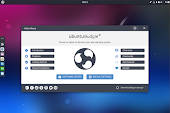 Ubuntu 17.04 Zesty Zapus Beta 1 Flavors Available For Download
Ubuntu 17.04 Zesty Zapus Beta 1 Flavors Available For Download Streamlink Twitch GUI 1.2.0 Adds Support For Communities And Team Pages, Basic Hotkeys
Streamlink Twitch GUI 1.2.0 Adds Support For Communities And Team Pages, Basic Hotkeys Tool To Create Bootable Windows USB Stick From Linux `WinUSB` (Fork) Renamed To `WoeUSB`, Sees New Release
Tool To Create Bootable Windows USB Stick From Linux `WinUSB` (Fork) Renamed To `WoeUSB`, Sees New Release Nemo 3.4 Without Cinnamon Dependencies Available In PPA For Ubuntu 17.04 And 16.04
Nemo 3.4 Without Cinnamon Dependencies Available In PPA For Ubuntu 17.04 And 16.04 Try Toggl, A Cross-Platform Time Tracking And Reporting Tool
Try Toggl, A Cross-Platform Time Tracking And Reporting Tool