Folder Color is a file manager extension that allows you to easily change folders icon color, useful for instance to organize your folders, make some important folder stand out, etc.
The latest Folder Color, which already supported Nautilus, adds support for Caja (the default MATE file manager) and Nemo (the default Cinnamon file manager):
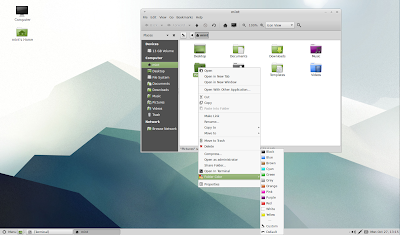 |
| Folder Color for Caja file manager |
 |
| Folder Color for Nemo (with icons enabled in menus) |
Until now, I maintained an unofficial version of Folder Color for Nemo, but because the WebUpd8 Nemo PPA only works with Ubuntu, Linux Mint users couldn't install it. Now that Folder Color officially supports Nemo, both Ubuntu and Linux Mint (Cinnamon) users can install this extension by using the official Folder Color PPA.
Other recent Folder Color changes include:
- Folder Color is now themable, meaning that it is no longer restricted to the default Ubuntu / Linux Mint icon themes. Unfortunately, no icon themes support it for now, but Numix should support it soon;
- support for small icon resolution (if for instance you're using grid/list view with zoom out);
- icons in submenu: you can now see the actual folder color in the submenu, but firstly you need to enable icons in menu by using the following command:
gsettings set org.gnome.settings-daemon.plugins.xsettings overrides "{'Gtk/ButtonImages': <1>, 'Gtk/MenuImages': <1>}"(to revert it, simply use "0" instead of "1" for ButtonImages and MenuImages).
Install Folder Color for Caja, Nemo or Nautilus in Ubuntu or Linux Mint
Firstly, add the Folder Color PPA:
sudo add-apt-repository ppa:costales/folder-color
sudo apt-get updatea) To install the Folder Color Nautilus extension and restart Nautilus, use the following commands:
sudo apt-get install folder-color
nautilus -qb) To install Folder Color for Nemo in Ubuntu or Linux Mint (Cinnamon edition) and restart Nemo, use the commands below:
sudo apt-get install folder-color-nemo
nemo -qc) To install Folder Color for Caja in Ubuntu (w/ MATE), Ubuntu MATE or Linux Mint (MATE edition) and restart Caja, use the following commands:
sudo apt-get install folder-color-caja
caja -qIf Folder Color doesn't show up in the Caja context menu, fix it by using the following command:
- 32bit:
sudo ln -s /usr/lib/i386-linux-gnu/girepository-1.0/Caja-2.0.typelib /usr/lib/girepository-1.0/Caja-2.0.typelibsudo ln -s /usr/lib/x86_64-linux-gnu/girepository-1.0/Caja-2.0.typelib /usr/lib/girepository-1.0/Caja-2.0.typelibthanks to Costales for the info!

