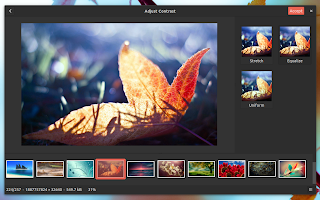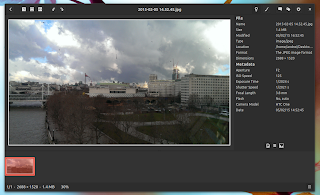gThumb 3.3.3 was released recently, bringing new image tools, preferences dialog UI changes along with fixes for GTK 3.14 and more.
gThumb is an image viewer/organizer that comes with basic image editing features such as cropping, resizing, rotation, image enhancing and more. Furthermore, the app can play videos, import images from digital cameras and it supports exporting images to services such as PicasaWeb, Facebook and Flickr.
The most interesting change in the latest gThumb 3.3.3 is the addition of two new image tools: special effects (which includes effects such as Desert, Soil, Fresh Blue, Mangos, Vintage, Blurred Edges, Negative and more) and color curves adjusting, which you can see in the screenshots below:
Besides the two new image tools, gThumb 3.3.3 also includes the following changes:
- allow to apply the embedded color profile for jpeg images;
- unified 'equalize histogram' and 'adjust contrast': show a preview of the various contrast filters;
- Grayscale tool now shows a preview of the different filters;
- fixed the interface style when used with gtk+ 3.14;
- file property view:
- use a switcher;
- added a details page that show all the metadata, show only the important exif fields in the properties page;
- UI changes to the preferences dialog:
- use a sidebar instead of a notebook to avoid a large dialog with some translations;
- better spacing;
- removed the Ok button;
- video player:
- save the screenshot without showing the dialog;
- allow to set the screenshots location in the extension preferences dialog;
- show a message in the statusbar after saving;
- fixed Flickr image uploading.
Here are a few screenshots with some of these changes:
It's also important to mention that 3.3.x is the development series leading to the stable gThumb 3.4, so this release is not considered stable.
To make it easier to install in Ubuntu GNOME, Linux Mint, elementary OS Freya and so on, I've uploaded the latest gThumb 3.3.3 to the WebUpd8 gThumb PPA.
Important note: gThumb 3.3.x uses header bars so it requires a desktop environment which supports that (Unity needs some hacks like disabling the header bars and remove the overlay-scrollbar to get it to work properly or else it will look like this) however, it looks like its menu (which holds the preferences) can only be accessed in GNOME Shell and Unity! That's why I recommend installing it only if you use Ubuntu GNOME.
Install gThumb 3.3.3 in Ubuntu GNOME
To install gThumb in Ubuntu GNOME 14.04, 14.10 or 15.04, use the following commands:
sudo add-apt-repository ppa:webupd8team/gthumb
sudo apt-get update
sudo apt-get install gthumbFor other Linux distributions, you can download the gThumb 3.3.3 source from HERE.
How to revert the changes and downgrade gThumb
If for some reason you don't want to continue using the latest gThumb 3.3.3 and you want to downgrade to the version available in the Ubuntu / Linux Mint repositories which doesn't come with header bars, use the following commands:
sudo apt-get install ppa-purge
sudo ppa-purge ppa:webupd8team/gthumb(using the instructions above, you'll install ppa-purge and then purge the WebUpd8 gThumb PPA, which means that the PPA is disabled and then gThumb is downraded to the version available in the repositories)