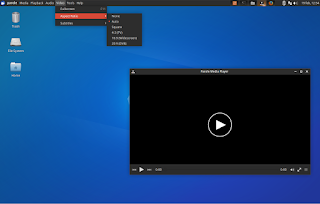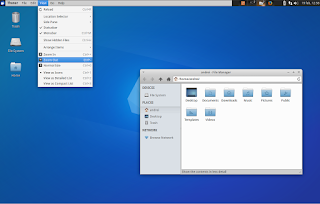You may also want to see: Alternative Global Menu For MATE And Xfce: Vala Panel AppMenu [PPA]
Update: for Xubuntu 16.04, see the following article: How To Get A Global Menu In Xubuntu 16.04 Or Lubuntu 16.04 (Using TopMenu)
--------------------------------------------------------------------------------------------------------------Update: for Xubuntu 16.04, see the following article: How To Get A Global Menu In Xubuntu 16.04 Or Lubuntu 16.04 (Using TopMenu)
Remember TopMenu? It's a standalone global menu which until recently only shipped with a MATE panel applet. Well, the TopMenu developer has added a new plugin, which allows using TopMenu under Xfce (Xfce Panel).
By default, TopMenu fully supports GTK2 applications and, according to its homepage, GTK3 is partially supported, though I'm not sure what "partially" means because I didn't encounter any issues. Furthermore, there are additional plugins for Qt4 and Mozilla (Firefox, Thunderbird and Zotero) applications.
Unfortunately TopMenu doesn't come with multi-monitor support (only one applet can be used, so if you have two monitors with two panels at the top, you can only place TopMenu on one of them), doesn't support transparency and most importantly, it doesn't play very nicely with many Xfce themes - in my test, the Xfce Panel applet uses the wrong background color with almost all the themes I've tried so keep this in mind if you want to give it a try.
The only theme that looks ok with TopMenu from the themes I had on my system (well, I only have a few themes installed but anyway) is Numix, which you can see in the screenshot below:
The default Linux Mint 17.1 (Xfce edition) theme also looks ok:
With Greybird however, TopMenu isn't exactly pretty:
I'm guessing that this can be fixed from the GTK theme but I have no experience with that so I can't help you with this issue (note that except in the GTK3 case, the menu is always rendered using the GTK2 theme).
As usual, to make it easy to install in Xubuntu 14.04 / 15.04 / 15.10 and Linux Mint 17 / 17.1, I've uploaded the new TopMenu Xfce plugin to a PPA.
Note that TopMenu is not considered stable, so you may encounter bugs! Use it at your own risk!
Note that TopMenu is not considered stable, so you may encounter bugs! Use it at your own risk!
Install and configure TopMenu in Xubuntu 14.04, 15.04 or 15.10 / Linux Mint 17 or 17.1
Update: for Xubuntu 16.04, see the following article: How To Get A Global Menu In Xubuntu 16.04 Or Lubuntu 16.04 (Using TopMenu)
1. Install TopMenu
To add our PPA and install TopMenu in Xubuntu 14.04, 15.04 or 15.10 / Linux Mint 17 or 17.1 and derivatives, use the following commands:
sudo add-apt-repository ppa:webupd8team/mate
sudo apt-get update
sudo apt-get install xfce4-topmenu-pluginInstalling "xfce4-topmenu-plugin" should install all the extra plugins which bring support for GTK3, Qt and Mozilla, which are added them as "recommended" packages (so you're not forced to install all of them). In case some of those plugins are not installed automatically (like in Linux Mint, which doesn't install recommended packages by default), you can use the command below to install them:
sudo apt-get install libtopmenu-gtk3 libtopmenu-qt topmenu-mozilla-extensionArch Linux users can install TopMenu for Xfce via AUR.
For other Linux distributions, see the instructions @ TopMenu homepage.
2. After installing TopMenu, log out and log back in (this is required to load the TopMenu modules).
3. Add TopMenu to the Xfce Panel
To add TopMenu to the Xfce Panel, right click the panel, select Panel > Panel Preferences (we're using this instead of directly selecting "Add New Items..." so we can choose where the menu will show up) and on the Items tab, click "+" and add "TopMenu":
Next, drag TopMenu to the position you want it to be displayed on the panel:
... and that's it!
For how to install and use TopMenu as a global menu in MATE (Ubuntu MATE and Linux Mint MATE), see THIS article.