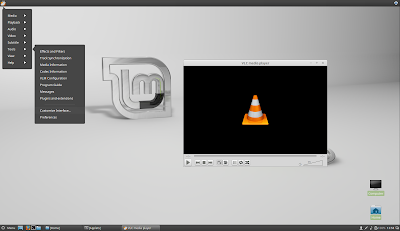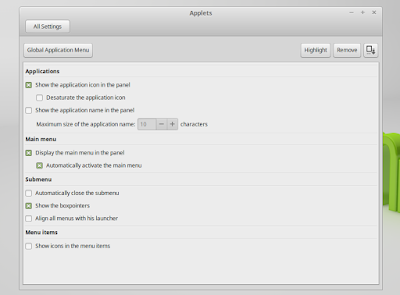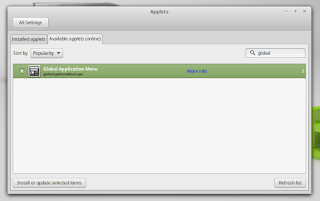A much requested applet was released to the Cinnamon Applets website recently: Global Application Menu.
Global Application Menu is a Cinnamon (the desktop environment used by default in Linux Mint Cinnamon edition) applet which allows displaying the application menu on the Cinnamon panel, either as a horizontal menu or as a menu button:
The applet, developed by Lester Carballo Pérez (lestcape) is based on the GNOME Shell AppIndicator extension and it makes use of unity-gtk-module (so it requires unity-gtk2-module and unity-gtk3-module to be installed). Thanks to this, the new Cinnamon global menu works with GTK2, GTK3 and Qt applications (requires appmenu-qt) as well as LibreOffice.
From the Global Application Menu settings, you can change the way the menu looks an behaves: you can show or hide the application icon on the panel, desaturate the app icon, show or hide the app name, display the menu as an horizontal menu or as a menu button and more:
Important. Please read.
According to its description, the applet is currently in beta and there are some potential/known issues. For instance, the applet can completely freeze Cinnamon in some cases and the Firefox menu disappears after some time. Also, in my test, the GNOME Terminal menu didn't work, even though I enabled "Show menubar" from its context menu.
I tested Global Application Menu with Linux Mint 17.1 and Ubuntu 15.04 with Cinnamon installed from the official Ubuntu repositories and while everything worked great under Linux Mint 17.1, Cinnamon failed to load under Ubuntu 15.04 after installing the Unity GTK modules and adding Global Application Menu applet to the panel (this might be caused by something I had installed or it might be related to the incomplete Cinnamon available in the official Ubuntu 15.04 repositories).
To recover from this issue, I removed the applet from ~/.local/share/cinnamon/applets/ and followed the uninstall instructions from HERE. So use this at your own risk and only if you know how to fix everything in case things go wrong!
The global menu did work in my test under Ubuntu 14.04 using the latest stable Cinnamon version from the lestcape PPA. So to use it in Ubuntu, I recommend using that PPA (the PPA only supports Ubuntu 14.04).
The global menu did work in my test under Ubuntu 14.04 using the latest stable Cinnamon version from the lestcape PPA. So to use it in Ubuntu, I recommend using that PPA (the PPA only supports Ubuntu 14.04).
Install Global Application Menu Cinnamon Applet in Linux Mint or Ubuntu (14.04)
The Global Application Menu might not work with the Cinnamon versions available in the official repositories so to use this in Ubuntu, I recommend using letscape PPA (Ubuntu 14.04 only). Also, please read the notes above before installing Global Application Menu applet!
1. Install Unity/Qt appmenu modules.
To be able to use the Cinnamon Global Application Menu applet, you'll firstly need to install the Unity (AppMenu) GTK and Qt modules:
sudo apt-get install unity-gtk2-module unity-gtk3-module appmenu-qt appmenu-qt52. Restart your computer.
The Unity GTK/Qt modules load at system boot so to load them, a system restart is required.
3. Install Global Menu applet via Cinnamon Settings.
To do this, open Cinnamon's System Settings and go to Applets > Available applets (online), then search for "Global Application Menu", select it and click "Install or update selected items":
4. Add the Global Application Menu to the panel.
To do this, right click on the panel on which you want to add the applet (preferably set up either a single top panel or two panels, one at the top and one at the bottom, so you can add the global menu to the top panel), select "Add applets to the panel" and from the "Installed applets" tab, select "Global Application Menu" and click "Add to panel".
5. Log out, log back in and you should now see a Global Application Menu on the Cinnamon panel, like in the screenshots above.
To configure it, right click the applet on the panel and select "Configure".
For how to completely uninstall Global Application Menu Cinnamon applet, see the instructions from HERE.
Report any bugs you may find @ GitHub.
Report any bugs you may find @ GitHub.
Thanks to Iain Closs for the tip!