The tool features built-in presets, but it also allows changing theme colors individually, and it can even generate random themes. The themes generated using Oomox support GTK3, GTK2 and include Openbox and Xfwm4 themes. Update: the app can now also generate icon themes.
Also, the latest Oomox 0.15, released a few days ago, includes initial support for Unity. What's not included yet is the ability to change the Unity theme image colors and as a result, the window buttons color used by themes generated using Oomox won't change in Unity (so the default Numix color will be used for this).
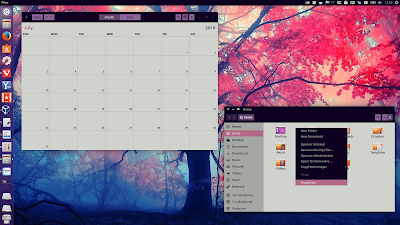 |
| Monovedek Oomox preset (Unity / Ubuntu 16.04) |
Note that Numix theme requires GTK 3.16 or newer, so the themes generated with Oomox require the same version.
As far as Ubuntu is concerned, Ubuntu GNOME, Xubuntu, Ubuntu MATE, Lubuntu and Ubuntu (with Unity) are supported. Since it requires GTK 3.16 or newer, than means you need to be using an Ubuntu 15.10, 16.04 or 16.10 flavor for the themes to work.
An easier way to change theme colors would be GTK Theme Preferences but unfortunately, this tool no longer works with some themes. For instance, in Ubuntu 16.04, GTK Theme Preferences can change both GTK2 and GTK3 theme colors for Ambiance and Radiance themes, but it doesn't work with the Numix GTK3 theme.
Here are a few more screenshots featuring themes generated using Oomox:
 |
| Oomox Retro/Excelsior preset |
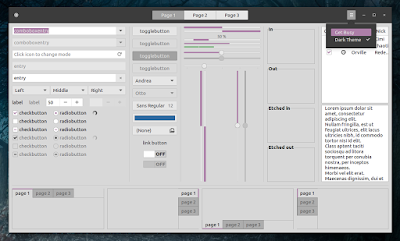 |
| Oomox GNOME Noble preset |
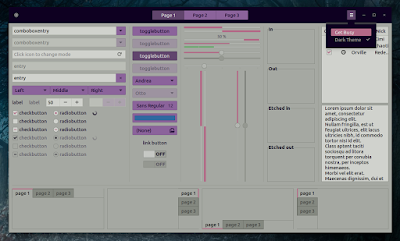 |
| Oomox Monovedek preset |
 |
| Oomox Tizix Dark preset |
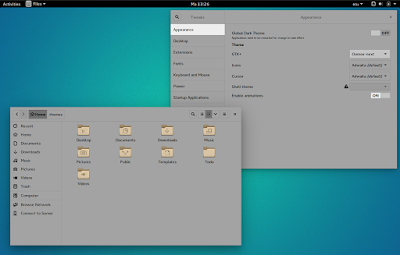 |
| Oomox Retro/Next preset (Ubuntu GNOME 15.10) |
 |
| Oomox GNOME Noble preset (Ubuntu 16.04 / Unity) |
 |
| Oomox GNOME Noble Dark preset (Ubuntu GNOME 16.04) |
Update: OOmox now supports exporting icon icon themes as well. Unfortunately the icons don't use Ubuntu monochrome icons for the panel.
The app includes an icon preview, and you can choose if you want to export the GTK theme or icon theme:
To use this feature, you need to have inkscape and imagemagick installed. To install them in Ubuntu, use:
sudo apt install inkscape imagemagickDownload and use Oomox
Update: Oomox is now available in the main WebUpd8 PPA, for Ubuntu 16.10 or 16.04 / Linux Mint 18. To add the PPA and install the tool, use the following commands:
sudo add-apt-repository ppa:nilarimogard/webupd8
sudo apt update
sudo apt install oomoxArch Linux users can install Oomox via AUR.
1. Install the required dependencies
Oomox requires python3-gobject as well as the following executables: glib-compile-schemas, gdk-pixbuf-pixdata and sass, while Numix theme requires the Murrine GTK2 engine. xorg-xrdb and xmllint are optional.
Install them in Ubuntu 15.10 or 16.04 using the following command:
sudo apt install python3-gi libglib2.0-bin libgdk-pixbuf2.0-dev ruby-sass libxml2-utils x11-xserver-utils gir1.2-gtk-3.0 gir1.2-glib-2.0 gtk2-engines-murrine2. Download and install Oomox
You can download Oomox from HERE.
To download Oomox and install it into /opt/oomox/, you can use the following commands:
sudo apt install wget
cd /tmp
wget https://github.com/actionless/oomox/archive/0.16.1.tar.gz
tar -xvf 0.16.1.tar.gz
sudo mkdir /opt/oomox
sudo cp -r oomox-0.16.1/* /opt/oomox/That's it.
To run the Oomox GUI, use the following command:
/opt/oomox/gui.shUsing Oomox is very simple - select the preset you want to use (and optionally change the colors if you want to make your own custom Numix theme) and click "Export theme":
After the theme is generated, it should be available in the ~/.themes folder. You can use a tool like Unity Tweak Tool, GNOME Tweak Tool and so on to change the theme.
Report any bugs related to the generated themes to the Oomox GitHub page. If you think the bugs are Numix theme-related, report them to the Numix GTK Theme GitHub page.



