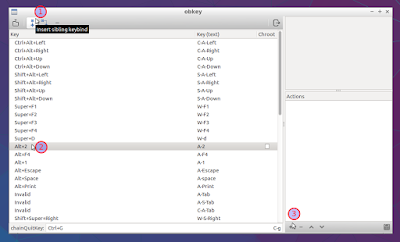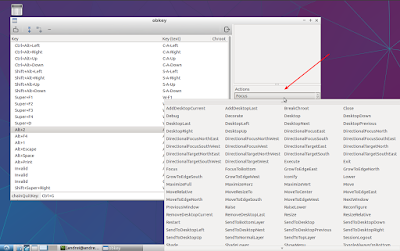Lubuntu (which uses Openbox as its window manager) doesn't come with any graphical user interface tool to edit or create new keyboard shortcuts, and to do this, you must either edit the configuration file manually, or use xbindkeys.
To simplify the process, you can use Obkey, an Openbox key editor. While its user interface is not the most intuitive, it simplifies the process of editing and adding new keyboard shortcuts.
Obkey modifies the Openbox configuration file, so it's recommended you save a backup, in case you want to revert the changes. Obkey does not provide a way to undo the changes!
To create a backup of the Openbox configuration (~/.config/openbox/lubuntu-rc.xml), use the following command:
cp ~/.config/openbox/lubuntu-rc.xml ~/.config/openbox/lubuntu-rc.xml.bckcp ~/.config/openbox/lubuntu-rc.xml.bck ~/.config/openbox/lubuntu-rc.xmlNow back to Obkey. To use it in Lubuntu, you must run it using the following command (so it opens the Lubuntu Openbox configuration file):
obkey ~/.config/openbox/lubuntu-rc.xmlIn the Obkey window, you'll notice a long list of keyboard shortcuts. The actions are not displayed in this list. To see the action for a certain keyboard shortcut, you must select it, then look under "Actions" on the bottom right.
Editing an already existing keyboard shortcut is as easy as clicking on it (first column), then pressing the new key combination.
To create a new keyboard shortcut, click the "Insert sibling keybind" (1) button, set the key (2), and to assign it an action, click "+" under "Actions" (3):
This inserts a new action called "Focus" - click on this and you can choose from various actions:
If you want to add a custom action, like running some application or script, select "Execute" as the action, and add the command in the top right pane:
After making any changes to the Openbox configuration file using Obkey, click the "Save" button! If the changes are not applied after clicking "Save", run the following command to reload the Openbox configuration:
openbox --reconfigureDownload Obkey
Obkey is not available in the official Lubuntu repositories. You can download an Obkey deb from Notesalexp (you can also add his repository) - it should work with any Lubuntu version.
The deb does not depend on "python-gtk2", required to run Obkey, so make sure it's installed using the following command:
sudo apt install python-gtk2Arch Linux users can install Obkey via AUR: stable | git (fork).