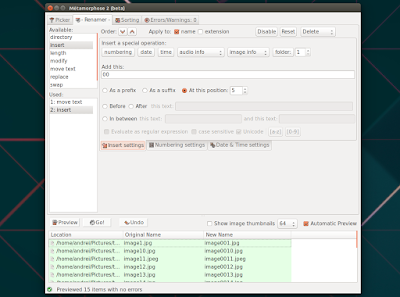Metamorphose 2 is an advanced batch file and folder renamer for Linux and Windows. The application features a wide range of renaming options, allows previewing changes before applying them, allows saving the renaming rules for future use, and much more.
A while back I wrote an article about Metamorphose 2 as well as two other GUI batch rename utilities for Linux - check it out HERE.
Metamorphose 2 uses wxWidgets 2.8 by default, and this is not available in Ubuntu 16.10. Ubuntu 16.10 has wxWidgets 3.0, however, the latest Metamorphose 2 0.8.4 beta has some issues when it's ran with it.
There are some wxWidgets 3.0 fixes for Metamorphose 2 in its GitHub repository, so I decided to upload the latest Git code to the main WebUpd8 PPA, for both Ubuntu 16.10 and 16.04 (which now uses wxWidgets 3.0, like the Ubuntu 16.10 package).
I tested the latest Metamorphose 2 from Git on two Ubuntu 16.10 virtual machines as well as one Ubuntu 16.04 and one Linux Mint 18 (Cinnamon) VMs, and I didn't encounter any issues preventing the app from starting (the only issue I encountered is the "show image thumbnails" option not working, so avoid using it). However, there are reports on its GitHub page that it fails to start, but most are on Fedora, so it might be a Fedora-specific issue. Even so, keep in mind that it might not work for you.
Install Metamorphose 2 in Ubuntu or Linux Mint via PPA
To install Metamorphose 2 in Ubuntu 16.10, 16.04 / Linux Mint 18 by using the main WebUpd8 PPA, use the following commands:
sudo add-apt-repository ppa:nilarimogard/webupd8
sudo apt update
sudo apt install metamorphose2If you don't want to add the PPA, you can grab the deb files from HERE.
Ubuntu 14.04 / Linux Mint 17.x users can install an older version, which can be downloaded from HERE (the latest version requires a newer dependency). For other Linux distributions and Windows, see the Metamorphose 2 SourceForge and GitHub pages.
To launch Metamorphose 2 in Ubuntu 16.10 or 16.04 / Linux Mint 18, use its menu / Dash entry or, if you want to launch it from a terminal, make sure to append "-w 3.0" so the application runs with wxWidgets 3.0.